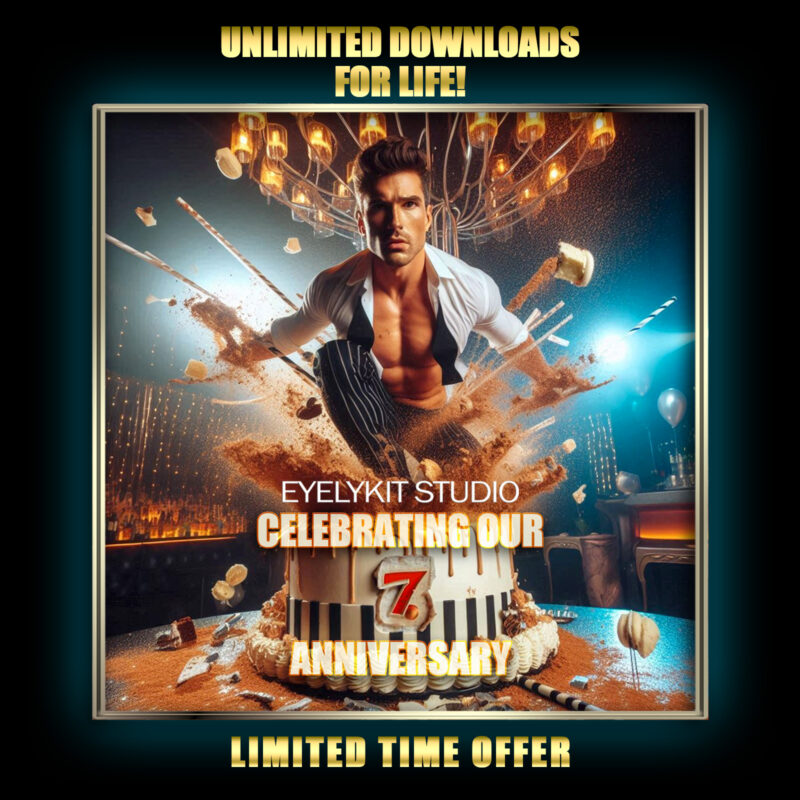3 Easy Steps to upgrade SMS fotomaster Buttons
Fotomaster SMS buttons
Adding our custom SMS buttons to your Fotomaster Software is very simple to do! Folow these 3 Easy Steps to upgrade SMS Fotomaster Buttons. How to add new buttons to your fotomaster mirror booth is so easy!
Select and open the SMS Folder (inside the ASSETS folder). It will be in here where you will find the SMS buttons being used in the Software.
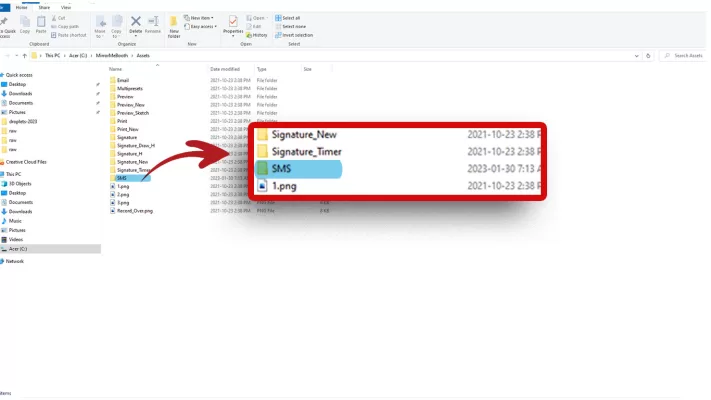
Add the new folder with your desired SMS buttons. In this case, we are adding the 24 Karat SMS Buttons. We will now return to the Fotomaster software and select the new SMS buttons.
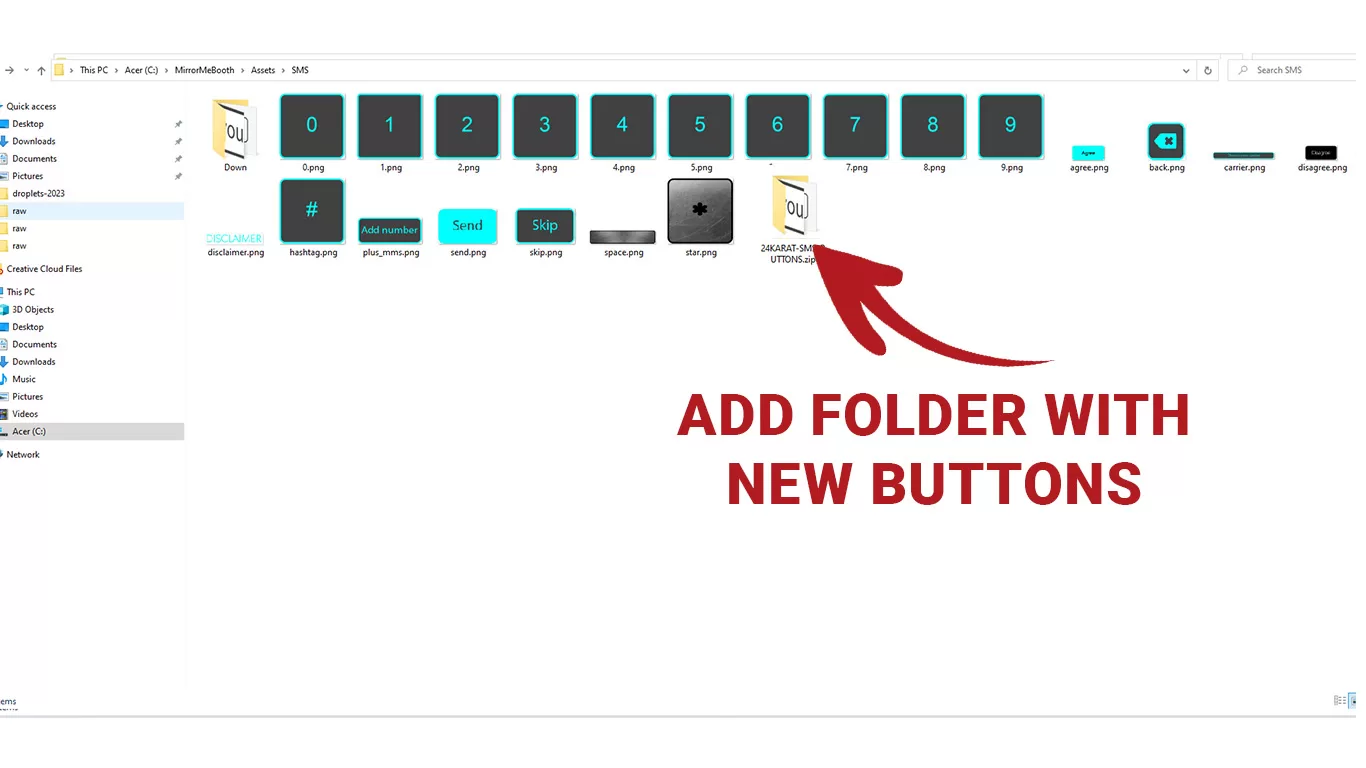
On the Fotomaster software, go to the Features Tab, MMS, and scroll down to see the SMS icons directory. Click on the folder icon and then select the SMS button folder you added.
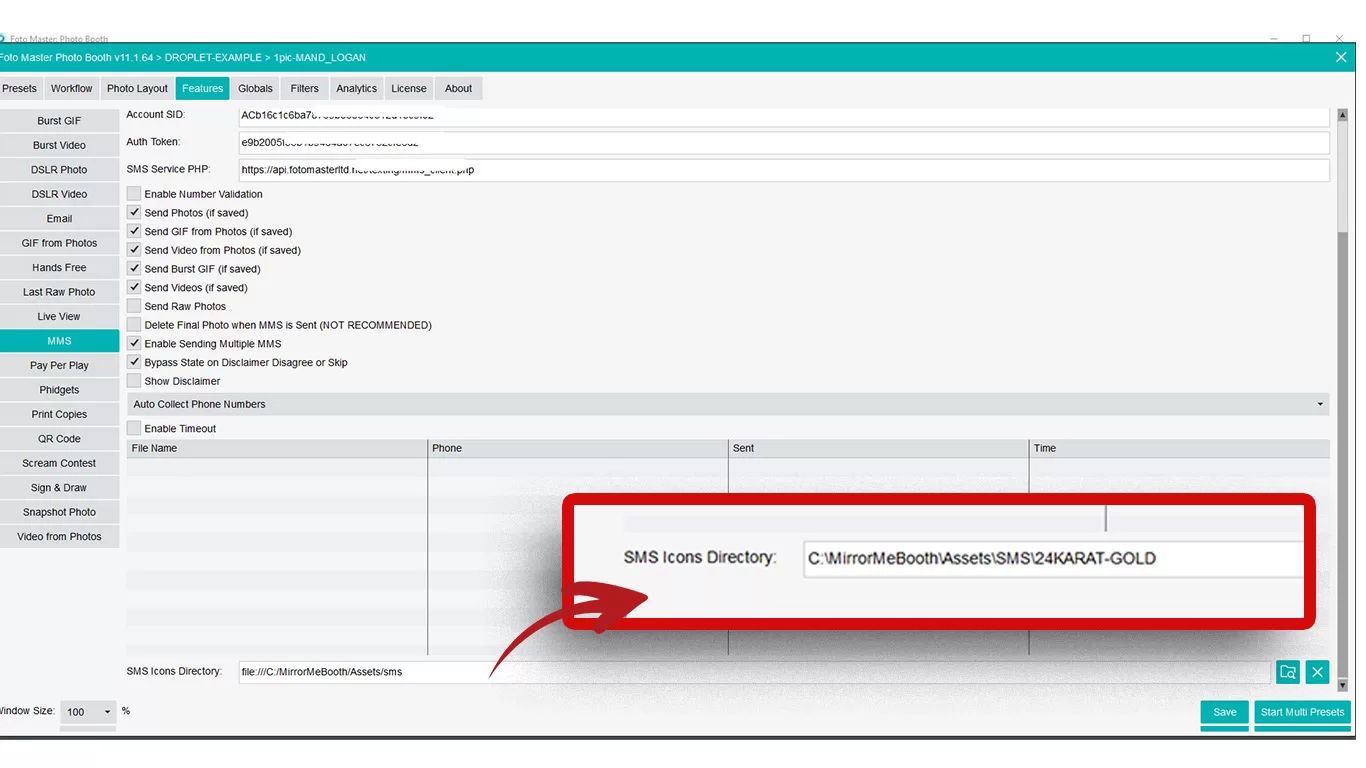
Eyelykit Studio
Your One-Stop Shop for Photo Booth Assets and Website Design
Welcome to Eyelykit Studio! Here, photo booth owners will find everything they need to take their offerings to the next level and wow their clients. Dive into our vast collection of Photo Booth Templates, animation screens, video effects, background videos, virtual backdrops, and Photoshop droplets—all designed to make your photo booth experience truly exceptional.
We Have Even More For Your Fotomaster Mirror Booth. Magic Mirror Templates, Animated Start Screens, Animation sets, nonlinear screens, countdowns and more. Compatible with all mirror style photo booths running Fotomaster software.