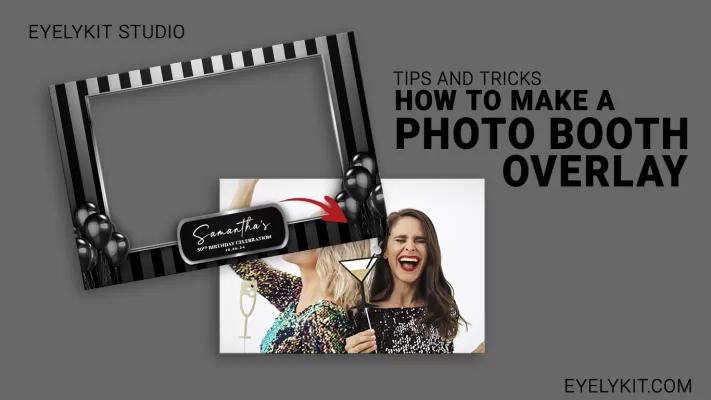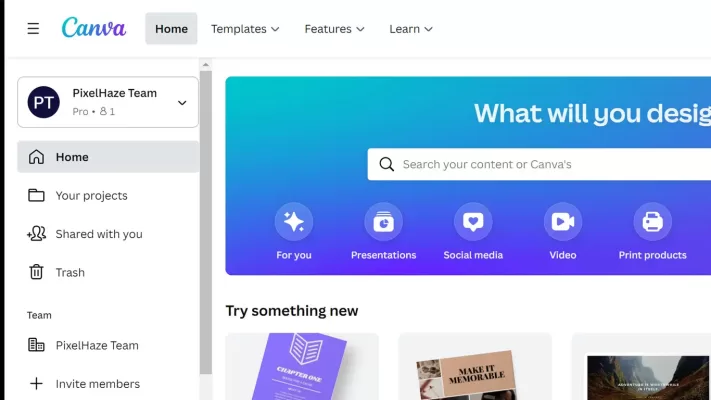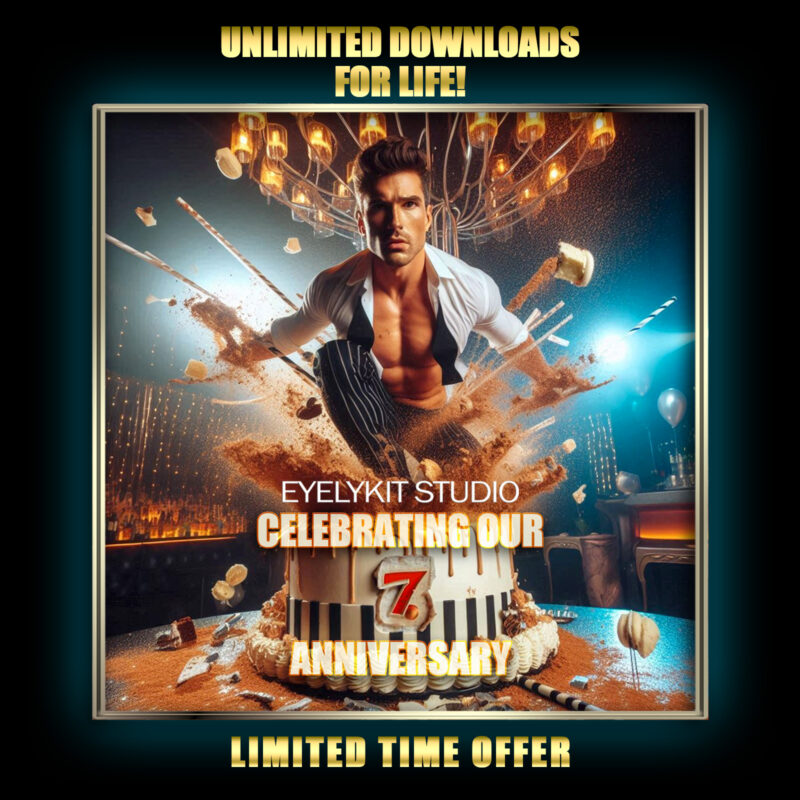tips using a green screen for your photo booth
Using a chroma key backdrop
In this guide, we'll share some essential tips to master green screen magic, making sure your photo booth experience is both fun and produces stunning, pro-quality images that wow every time.
What is a Green Screen?
A green screen is a backdrop, typically in a vibrant shade of green, used in photography and videography. The color is chosen because it is less likely to be present in human skin tones and is easily distinguishable for chroma keying. Also known as a chroma key backdrop, It is designed for chroma keying, a technique that involves replacing a specific color (often green or blue) with another image or video. photo booth green screen. photo booth green screen.

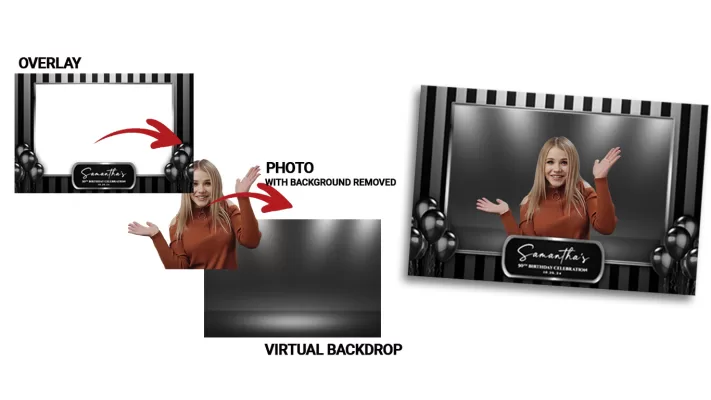
Layering Overlays and Virtual Backdrops
Adding an overlay to a photo, along with a virtual backdrop, works by layering different visual elements on top of each other. Start with the original photo of the subjects taken against a green screen. Use green screen removal techniques to isolate the subjects from the original background. This results in a photo with a transparent background. Insert a virtual backdrop layer behind the subjects.
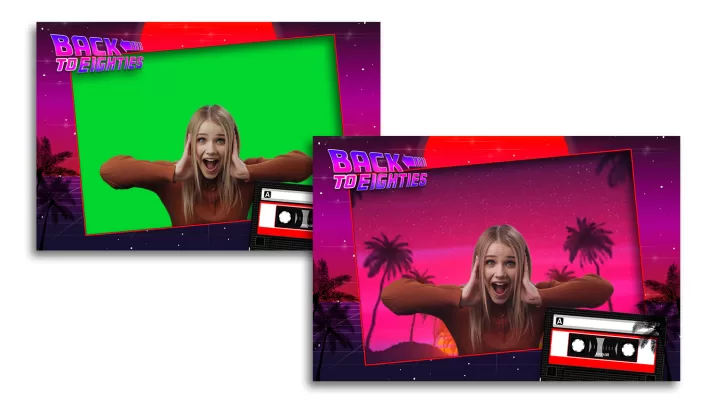
Matching Overlays with Virtual Backgrounds
Explore the magic of combining overlays and virtual backgrounds to make your photos pop! In the realm of photo enhancement, achieving a seamless and visually appealing composition involves the artful coordination of overlays with virtual backgrounds.
Light it Up Right: Think of your green screen as a diva – it loves attention! Give it even, well-distributed lighting so it doesn’t throw a tantrum (or shadows).
Distance Matters: : Keep your subjects a few feet away from the green screen. No one likes a clingy screen – plus, this helps avoid shadows and keeps your guests from blending into the background like chameleons.
Wardrobe Warning: No green attire! Unless you want your guests looking like floating heads, steer them away from anything green. Trust me, floating heads aren't the look of the season.
Smooth Operator: Ensure your green screen is wrinkle-free. It’s not a laundry day hassle – it’s the difference between a professional photo and one that looks like it was taken in front of a crumpled bedsheet.
Tech Talk: Use high-resolution images for your backgrounds. Don’t let your fancy DSLR capture every pixel of a low-res beach scene – it’s like bringing a Ferrari to a go-kart race.
Keep it Clean: A dirty green screen can be spotted faster than a cat video on the internet. Dust and smudges can ruin the magic, so keep it spotless.
Choose the right Green Screen: Use a high-quality, evenly lit green screen backdrop to ensure easy removal of the background in post-processing. You can many on Amazon or reputable photo booth vendors. Be sure it is made of non-reflective material
Distance Matters: : Keep your subjects a few feet away from the green screen. No one likes a clingy screen – plus, this helps avoid shadows and keeps your guests from blending into the background like chameleons.
Wardrobe Warning: No green attire! Unless you want your guests looking like floating heads, steer them away from anything green. Trust me, floating heads aren't the look of the season.
Smooth Operator: Ensure your green screen is wrinkle-free. It’s not a laundry day hassle – it’s the difference between a professional photo and one that looks like it was taken in front of a crumpled bedsheet.
Tech Talk: Use high-resolution images for your backgrounds. Don’t let your fancy DSLR capture every pixel of a low-res beach scene – it’s like bringing a Ferrari to a go-kart race.
Keep it Clean: A dirty green screen can be spotted faster than a cat video on the internet. Dust and smudges can ruin the magic, so keep it spotless.
Choose the right Green Screen: Use a high-quality, evenly lit green screen backdrop to ensure easy removal of the background in post-processing. You can many on Amazon or reputable photo booth vendors. Be sure it is made of non-reflective material
Common Mistakes
Operating a green screen photo booth requires attention to detail and careful execution to ensure high-quality results. Here are some common mistakes that photo booth owners may make when using a green screen:
- Inadequate Lighting on the Green Screen
- Ignoring White Balance
- Using Default Camera Settings
- Not Testing Before Events
- Overlooking Green Screen Placement
- Not Monitoring Equipment During Events
- Ignoring the Venue’s Lighting Conditions
- Underestimating the Importance of Space
Choosing the right virtual backgrounds
- Choose High-Quality Backgrounds: Using random images you found on google won’t cut it!
- Test Compatibility with Software: Be sure the backdrop meets the requirement of the software. For example, if your photos are 4×6 portrait photos, then the backdrops should also be 4×6 portrait.
- Consider Dynamic Backgrounds: Experiment with dynamic backgrounds, such as looping videos or animated images, to add a unique and engaging element to the photo booth experience.
- Consider Lighting Effects: Experiment with virtual backgrounds that include lighting effects or changes in lighting conditions to add depth and realism to the photos.
We Have photo booth graphics compatible with all major photo booth software including Fotomaster, Darkroom, Snappic, Curator Live, Touchpix, Lumabooth and many others.
Quick Links
Copyright © 2025 Eyelykit Studio
Powered by Eyelykit Studio
Powered by Eyelykit Studio